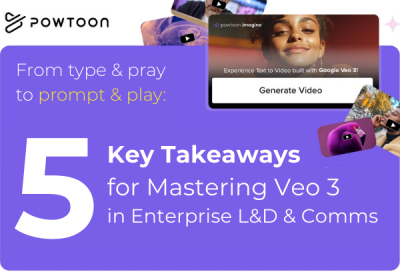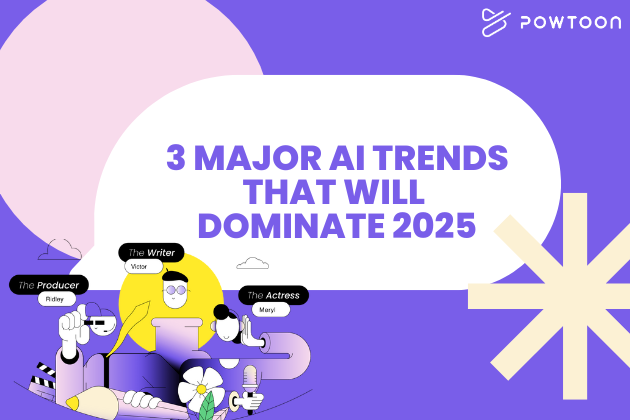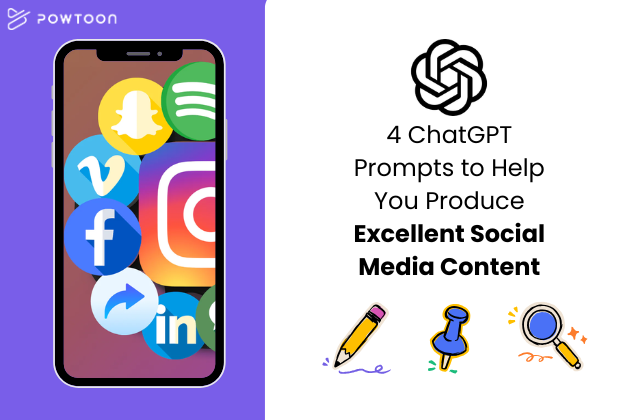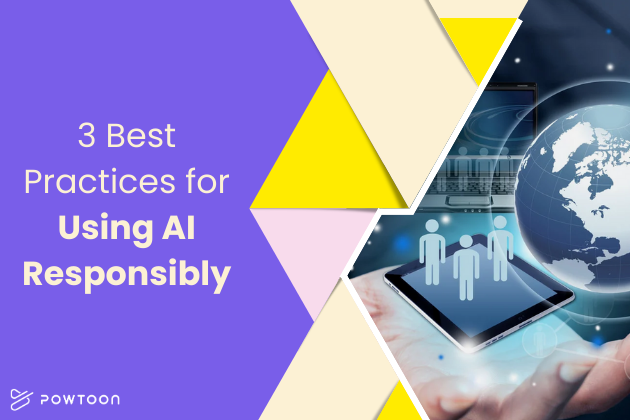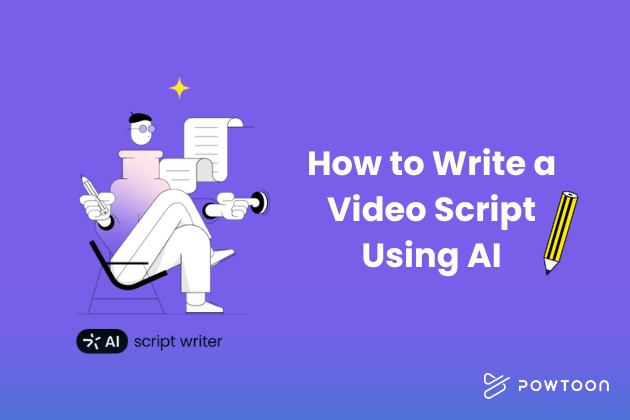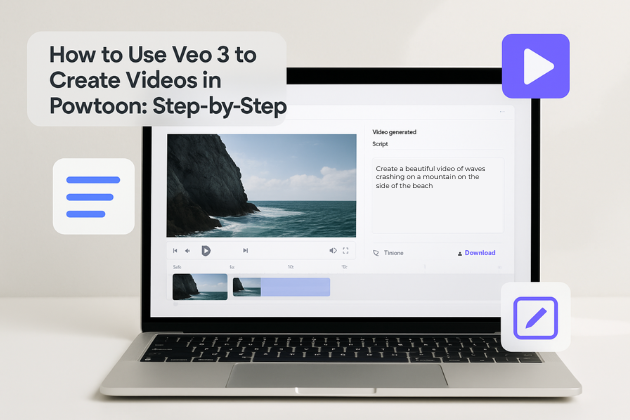
How to Use Veo 3 to Create Videos in Powtoon: Step-by-Step
Master how to use Veo 3 in Powtoon to transform simple text prompts into professional-quality videos with native audio generation.
Veo 3, Google’s latest AI video generation model, generates high-quality videos with native audio integration, including synchronized dialogue, ambient sounds, and background music—all directly within Powtoon’s platform.
Our comprehensive Veo 3 guide will teach you how to use Google Veo 3 to create videos that were previously impossible without expensive equipment and professional expertise.
What Makes Veo 3 Revolutionary?
Before diving into our Veo 3 prompts tutorial, let’s explore what sets Google Veo 3 apart:
- Native audio generation: When learning how to use Veo 3 AI, you’ll discover it generates sound effects, ambient noise, and dialogue natively—no separate audio files needed.
- Exceptional realism: This Veo 3 guide emphasizes how Veo 3 delivers best-in-class quality, excelling in physics and realism. The AI understands real-world physics, ensuring natural-looking videos.
- Advanced prompt understanding: How to use Veo 3 effectively means knowing it interprets complex prompts with high accuracy, translating detailed scenes into cohesive video clips.
Veo 3 Video Creation Tutorial: How to Make Your First Video
Follow the steps below to create your first video using Veo 3 in Powtoon, from setup to final edits.
Step 1: Access Veo 3 in Powtoon
- Log into your Powtoon account
- Click “Create”
- Select “Videos” > “Generate video” to access Veo 3

Step 2: Crafting the Perfect Prompt
The key to exceptional Veo 3 video creation results lies in your prompt structure:
Basic Structure: Scene Description + Character Details + Action + Style + Audio Elements
Here’s an example prompt:
A professional businesswoman in navy blue suit walks confidently through modern glass office lobby. She carries leather briefcase, checking smartphone. Natural lighting from large windows, medium tracking shot. Background sounds: soft footsteps on marble, distant office ambiance.

Step 3: Generate and Review Your Video
- Configure settings: aspect ratio (16:9 landscape or 9:16 vertical), video length (5-8 seconds), quality (High/Standard), audio preferences
- Click “Generate video”
- Wait 2-3 minutes for processing
- Review generated video in the preview window

Step 4: Refining Your Results
Here are some common issues and their solutions:
- Too generic: Add specific details about setting, characters, actions
- Wrong mood: Include emotional descriptors like “energetic,” “calm,” “dramatic”
- Poor composition: Specify exact camera positions and movements
Step 5: Import and Edit in Powtoon Studio
Once satisfied with your Veo 3 generation:
- Click “Add to Scene”
- Video saves to “My videos” folder automatically

Step 6: Add Powtoon Elements
Now that your video is in the studio editor, you can enhance it using Powtoon’s built-in tools. This is where understanding how to use Google Veo 3 within the Powtoon studio is important.

Text and graphics:
- Add animated titles using Powtoon’s font library
- Create lower thirds for professional presentations
- Include brand logos and custom graphics
Audio enhancement:
- Layer background music while preserving Veo 3’s ambient sounds
- Add professional voiceovers
- Supplement with Powtoon’s sound effects library
Step 7: Exporting and Sharing Your Creation
When your video is complete:
- Format: MP4 for maximum compatibility
- Resolution: 1080p or 4K depending on needs
- Compression: Balanced for quality and file size
Sharing options:
- Direct social media upload
- Email marketing campaigns
- Website embed codes
- Cloud storage for team collaboration
Advanced Veo 3 Techniques and Tips
Go beyond the basics with these advanced methods to improve consistency, pacing, and overall quality in your videos.
Writing Better Prompts
The more specific your prompt, the better your output.
- Be specific about timing: Add phrases like “slow motion,” “quick cuts,” or “5-second duration”
- Include camera direction: Mention “close-up,” “wide shot,” or “tracking shot”
- Describe audio elements: Add sound cues like “ambient street noise” or “upbeat music”
- Set the mood: Use terms like “golden hour” or “dramatic shadows”
Keeping Style and Characters Consistent
Maintain a professional look by reusing visual elements across scenes.
- Upload a reference image in the Ingredients panel
- Mention “matching uploaded reference style” in your prompt
- Generate clips that align visually for consistency
Creating Multi-Shot Sequences
Use Veo 3 for structured storytelling across several scenes.
- Sketch a basic storyboard to plan each shot
- Generate each scene separately in Veo 3
- Use Powtoon’s timeline to arrange clips
- Add transitions for a seamless sequence
Troubleshooting Common Issues
If your video doesn’t turn out the way you expected, here are some quick ways to fix common problems:
- Video doesn’t match your prompt: Make your prompt more detailed. Focus on specific visuals, actions, or moods.
- Audio sounds off: Describe the sound clearly in your prompt—mention tone, volume, or specific background noise.
- Characters look different across scenes: Upload a reference image and use consistent character descriptions in each prompt.
- Slow processing time: Make sure your internet connection is stable. For faster previews, try lowering the video quality setting.
Your Creative Journey Starts Now
Getting comfortable with using Veo AI takes a bit of practice, but it’s a straightforward process once you understand how to structure your prompts and use the editing tools effectively. Start with small projects, see what works, and adjust as you go.
The more you experiment, the better your results will be. Use what you learn from each video to improve the next one. No need to rush—focus on clarity, consistency, and getting the basics right.
Hanna Abitbul
Latest posts by Hanna Abitbul (see all)
- What is Veo 3 and How Does It Work? - July 7, 2025
- Veo 3 vs. Sora by OpenAI: Side-by-Side Comparison for 2025 - June 26, 2025
- Veo 3 Cinematic Video Creation: Realism Without the Wait - June 25, 2025
- Veo 3 for Marketers: Creating Ads and Product Videos Faster with Powtoon - June 24, 2025