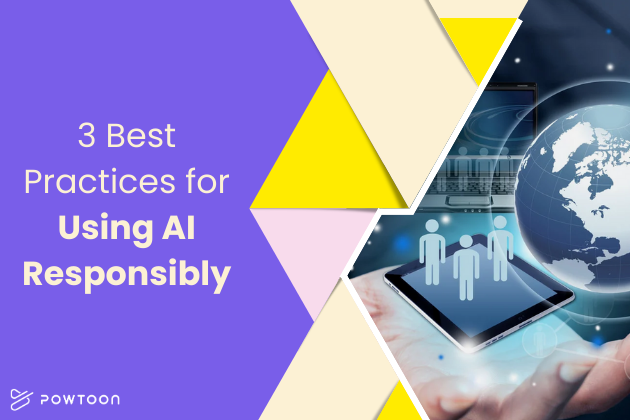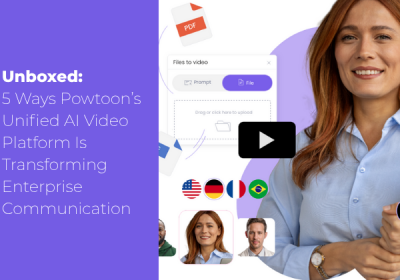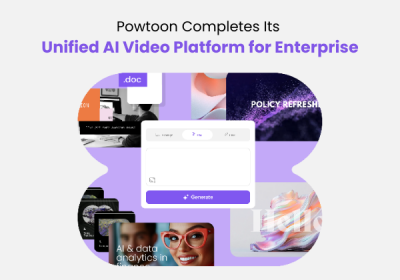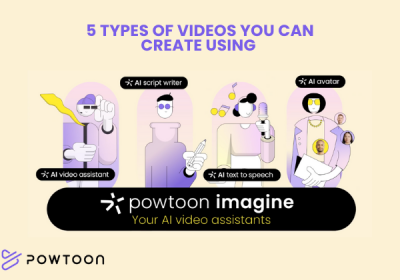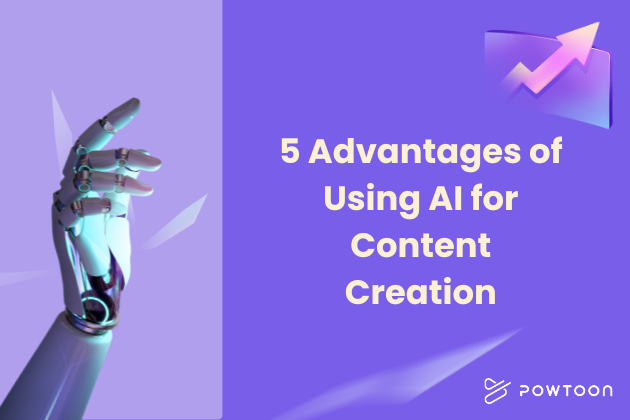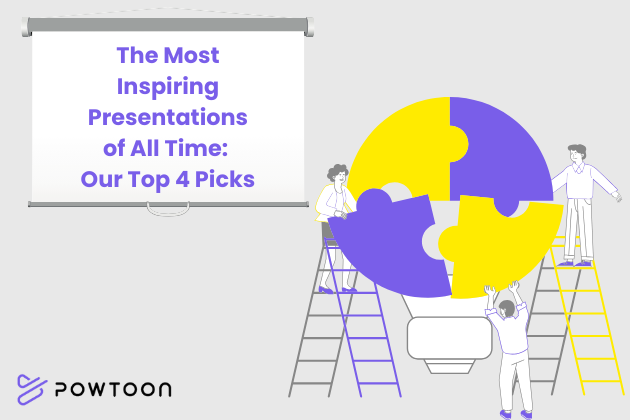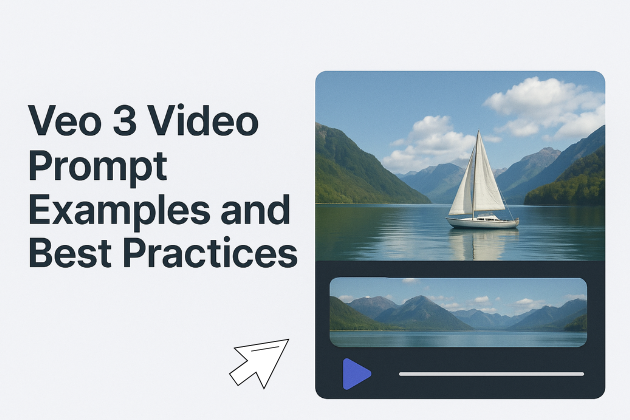
Veo 3 Video Prompt Examples and Best Practices
The future of video creation has arrived with Google’s Veo 3, and it’s revolutionizing how creators bring their visions to life. Whether you’re crafting marketing content, educational videos, or cinematic shorts, mastering Veo 3 video prompt examples can transform your creative process from hours of production to minutes of precise instruction.
In this guide, we’ll explore the best prompts for Veo 3 that consistently deliver professional results, along with formatting tips and style adjustments that will help you get exceptional footage faster than ever before.
Why Veo 3 Changes Everything
Veo 3 stands out as Google’s most advanced AI video generation model, capable of creating high-definition videos with native audio integration, including synchronized dialogue, ambient sounds, and background music. The secret to mastering Veo 3 video prompt examples lies in understanding how to communicate your vision effectively through structured, detailed prompts.
Here are the main capabilities of Veo 3:
- Native audio generation: Creates synchronized dialogue, sound effects, and music
- Physics simulation: Accurately represents real-world movement and interactions
- Prompt adherence: Follows detailed instructions with remarkable precision
- Character consistency: Maintains visual continuity when using identical descriptions
Veo 3 is available through Flow, Google’s AI-powered filmmaking interface, with an AI Ultra plan at $250/month. Each generation consumes 150 credits from your monthly allocation of 12,500, making strategic prompting crucial.

The 8-Part Framework: Building Professional Veo 3 Video Prompt Examples
The most effective Veo 3 video prompt examples follow a structured approach that addresses multiple elements simultaneously. This framework has been tested by professional creators and consistently delivers high-quality results:
- Scene – One clear sentence describing the overall action and vibe
- Visual style – Define your aesthetic (cinematic, realistic, animated, surreal)
- Camera movement – Specify camera behavior (static, slow pan, tracking, aerial)
- Main subject – Detail who or what the camera should focus on
- Background – Describe the setting and era if relevant
- Lighting and mood – Set the emotional tone through lighting choices
- Audio cue – Include music, ambience, or sound effects
- Color palette – Guide the overall color scheme
Best Prompts for Veo 3: Proven Examples That Deliver Results
These Veo 3 video prompt examples have been tested by creators and consistently produce professional-quality results:
Example 1: Character-Driven Storytelling
Use Case: Brand storytelling, testimonials, dramatic content
A weathered sea captain with a thick grey beard and blue knitted hat stands at a ship’s railing, gesturing toward stormy ocean waves. Cinematic close-up with slow dolly-in on his weathered face. Golden hour lighting with dramatic shadows. He says: “The ocean teaches you respect, one wave at a time.” Audio: ocean waves crashing, wind, no background music. Color palette: deep blues, warm amber, weathered browns. (no subtitles)
Example 2: Product Showcase
Use Case: E-commerce, product launches, demonstrations
Premium smartwatch rotates elegantly on a glass surface in a minimalist studio. 360-degree camera movement revealing all angles. Clean, bright lighting with subtle reflections. Professional female voice-over highlights key features. Audio: soft corporate music, clear narration. Color palette: pristine whites, metallic silver, accent blue. Modern tech aesthetic.
Example 3: Social Media Content
Use Case: Viral content, entertainment, social campaigns
A golden retriever wearing sunglasses sits at a café table with a laptop, “typing” with its paws. Handheld camera capturing the absurd scene naturally. Passersby react with amused glances. Upbeat, quirky background music. Audio: café ambience, keyboard clicking sounds, cheerful indie music. Color palette: warm café browns, golden fur tones, vibrant street colors. Fun, lighthearted mood.
Advanced Formatting Tips for Professional Results
Lighting Mastery for Mood Control
Lighting serves as both a technical necessity and a powerful storytelling tool. Veo 3’s sophisticated understanding of lighting terminology allows for precise mood creation.
Effective lighting techniques:
- Natural Lighting: “Golden hour sunlight streaming through tall windows” or “Soft overcast daylight with even shadows”
- Dramatic Lighting: “Warm tungsten spotlighting from camera left, creating Rembrandt lighting” or “Chiaroscuro lighting with deep blacks and bright highlights”
- Color Temperature: “Warm 3200K lighting for intimate scenes” or “Cool 5600K daylight for professional content”
Camera Movement Precision
Using specific cinematography language guides Veo 3’s virtual camera with professional precision. The best prompts for Veo 3 include detailed camera direction:
- Dolly movements: “Slow dolly-in building intimacy” or “Dolly-out revealing context”
- Tracking shots: “Smooth tracking shot following character” or “Overhead tracking revealing relationships”
- Static shots: “Locked-off medium shot emphasizing performance” or “Wide establishing shot”
Adjusting Tone and Style Like a Pro
The way you describe tone and visual style in your prompt can shape how Veo 3 interprets your scene. Here’s how to match your prompt to different video genres:
Here are some examples by genre:
- Cinematic Drama: Include phrases like “cinematic lighting” and “shallow depth of field.” Use warm color palettes and slow, deliberate camera movements.
- Corporate/Professional: Emphasize “clean lighting,” “professional aesthetic,” and “modern environments.” Stick to neutral color palettes and stable camera work.
- Social Media/Viral: Use “handheld style,” “natural lighting,” and “vibrant colors.” Include dynamic movements and upbeat audio.
- Documentary Style: Specify “realistic lighting,” “handheld camera,” and “natural environments.” Focus on authenticity over polish.
You can also guide the visual tone by referencing known styles directly in your prompt. For example:
- “In the style of a Wes Anderson film with symmetrical framing”
- “Documentary-style with handheld camera and natural lighting”
- “Music video aesthetic with dynamic cuts and vibrant colors”
- “Corporate video style with clean, professional presentation”
Audio Integration: The Veo 3 Advantage
Veo 3’s native audio generation capability allows you to create videos with synchronized dialogue, ambient sounds, and background music directly from your prompt.
Audio Prompting Best Practices
If you want characters to speak specific words, format it as: “Character says: [exact words]” rather than using quotes, and always add “(no subtitles)” to avoid unwanted text overlays.
Environmental audio:
- “Audio: birds chirping, leaves rustling, distant water flowing”
- “Background music: upbeat electronic track with driving rhythm”
- “Sound effects: footsteps on gravel, door creaking, phone ringing”
Avoiding common audio issues:
- Always specify “(no subtitles)” when including dialogue
- Define background audio explicitly to prevent unwanted additions
- Use “No background music” if you want pure ambient sound
Character Consistency and Continuity
While Veo 3 doesn’t yet have built-in character consistency features, you can maintain visual continuity by keeping character descriptions identical across different prompts.
Character description template:
“Sarah, a woman in her early 30s with shoulder-length auburn hair, wearing a navy blue business suit and silver-rimmed glasses, with a confident but approachable expression”
Use this exact description across multiple scenes to maintain consistency.
Quick Troubleshooting Guide
Even with a solid prompt, you might run into a few common issues. Here’s how to fix them without starting from scratch:
Lighting looks dull?
- Try adding specifics like “soft rim light,” “studio key lighting,” or “dramatic shadows.” Avoid vague terms like “well-lit.”
Camera missing the point?
- Make the main subject clear up front. Use framing cues like “close-up of woman’s face” or “centered in wide shot.”
Weird stuff showing up?
- Don’t just say what you don’t want. Instead of “no walls,” say “open desert landscape” or “infinite white background.”
Audio feels off or missing?
- Be direct: “city ambience,” “soft jazz,” “no background music.” The more precise, the better the match.
Getting Faster Results: Strategic Tips
Creating high-quality videos quickly means working smarter, not harder. These tips will help you save time, manage credits, and build a repeatable workflow.
Template-Based Tips
Create reusable templates for common video types:
Product Demo template:
[Product name] showcase video. [Product] positioned on [surface]. [Camera movement] revealing [key features]. Professional lighting with [lighting style]. Voice-over explains [benefits]. Audio: [music style] with clear narration. Color palette: [brand colors].
Interview template:
[Character description] sits in [setting]. Medium shot with [camera behavior]. [Character] looks into camera and says: [dialogue]. Warm, professional lighting. Audio: clear speech, subtle [background sound]. No subtitles.
Credit Management
With 150 credits per generation and 12,500 monthly credits, you have approximately 83 generations per month. Make each count:
- Plan before you prompt – outline your video concept completely
- Use Veo 3 Fast for testing – reserve full Veo 3 for final shots
- Build a prompt library – save successful prompts for future projects
Mastering AI Video Direction
Working with Veo AI isn’t about writing perfect prompts from day one—it’s about learning how to give clear direction, then adjusting based on what you get back. The more you experiment, the more you’ll understand how small changes in structure, detail, or tone affect the final result.
Use the 8-part framework as a starting point, reference the examples when you’re stuck, and build a prompt library you can return to. Over time, you’ll figure out what works for your style and projects.
If you’re ready to start creating with Veo 3, sign up to Powtoon to begin your AI video journey, and check out the official VEO documentation for additional technical details.
Hanna Abitbul
Latest posts by Hanna Abitbul (see all)
- What is Veo 3 and How Does It Work? - July 7, 2025
- Veo 3 vs. Sora by OpenAI: Side-by-Side Comparison for 2025 - June 26, 2025
- Veo 3 Cinematic Video Creation: Realism Without the Wait - June 25, 2025
- Veo 3 for Marketers: Creating Ads and Product Videos Faster with Powtoon - June 24, 2025