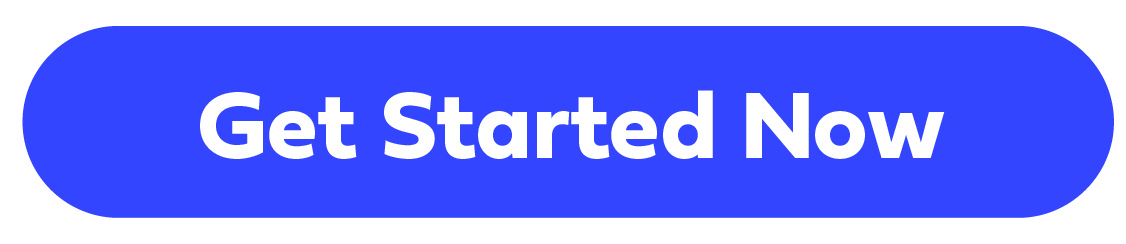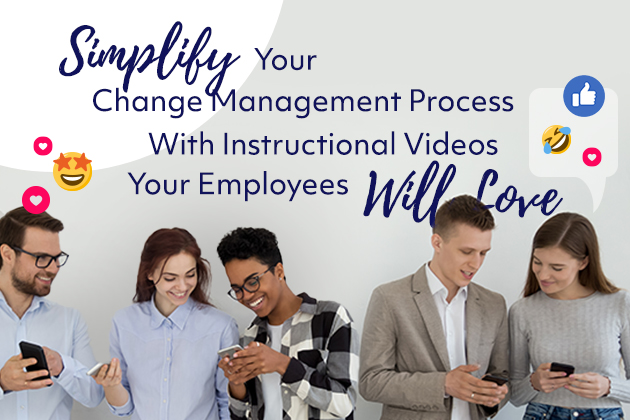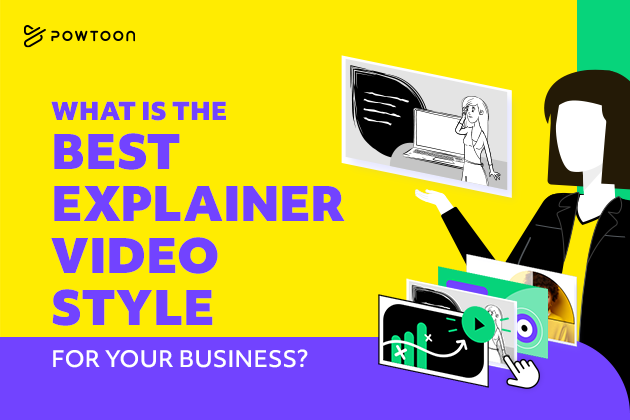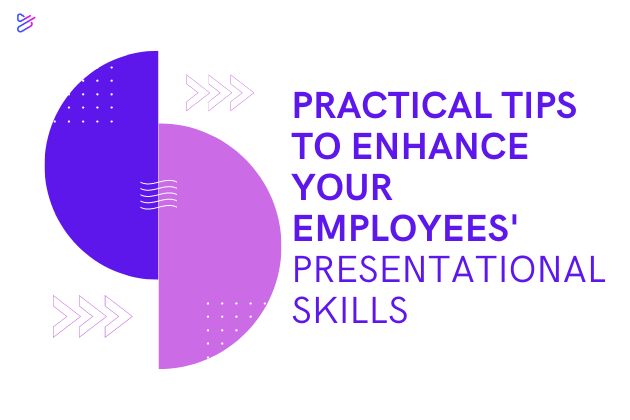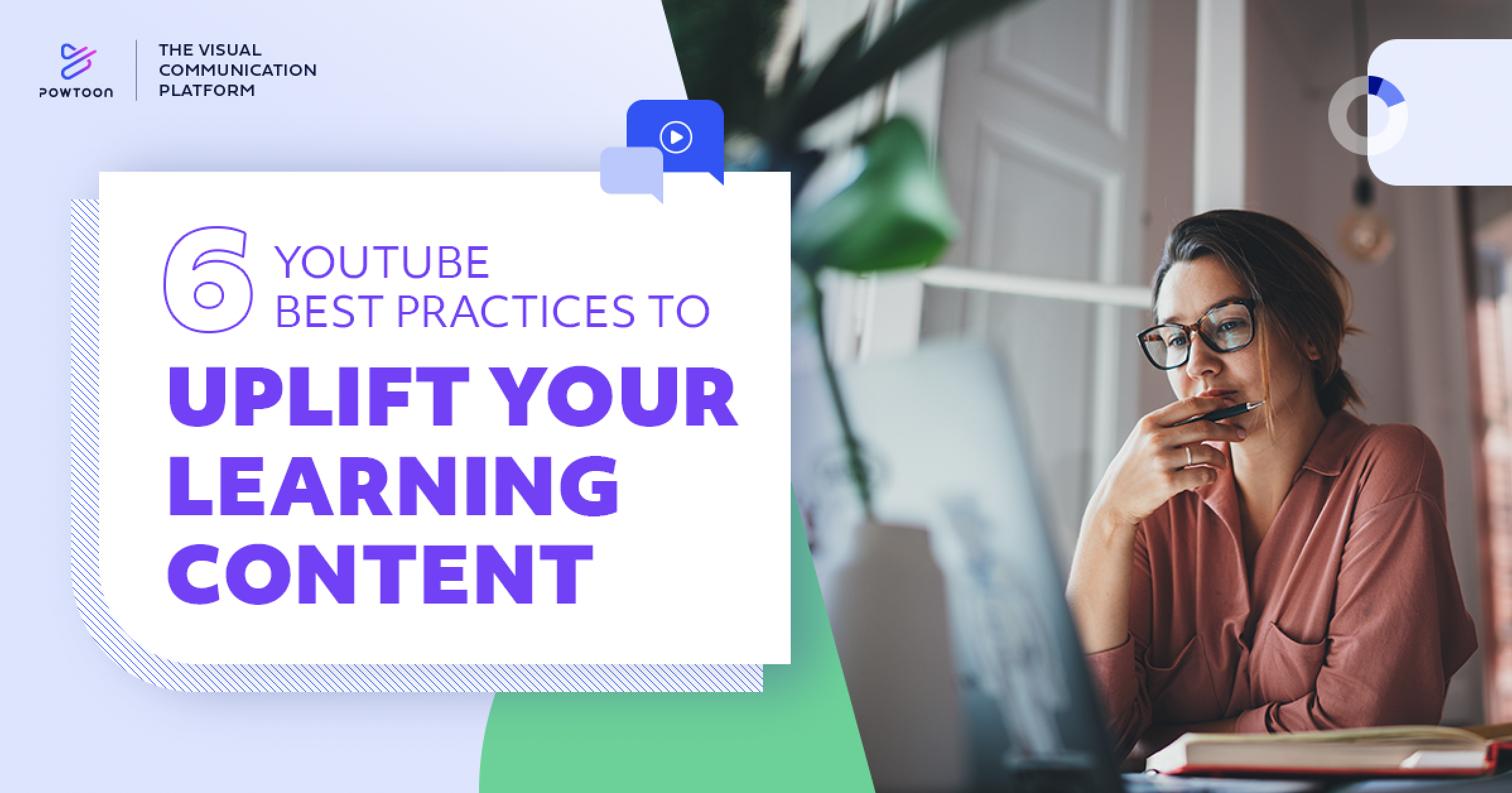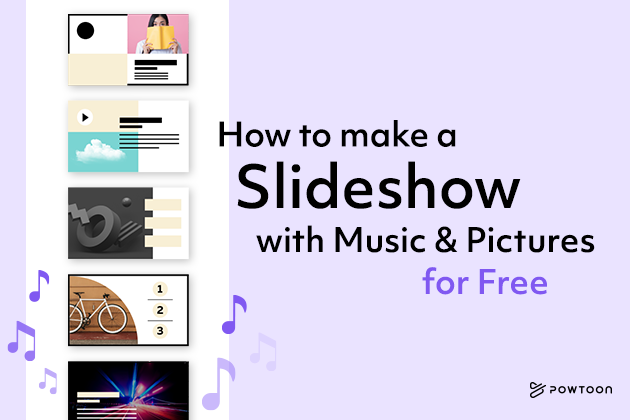
How to Make a Slideshow with Music and Pictures for Free
Do you have an awesome idea that you want to put into a slideshow presentation to show your friends, your boss or coworkers? How cool would it be if you could add awesome pictures that bring color and pizazz to your slideshow? And what about the sound? There has to be an awesome track playing in the background, right!?
What would be an even more awesome addition to your video? The fact that the music and pictures are FREE!
But where can you find a slideshow creating and editing platform that provides such an expansive library of free visuals and audio?
Look no further! Powtoon is the platform you are looking for!
Here are the steps to make a slideshow with music and pictures for free with Powtoon!
Step 1: Choose a template
Before knowing what kind of pictures and music you want to add into your slideshow, you need to know what style your video is going to be. The template will serve as the base of your slideshow presentation, and good thing Powtoon has a template library jam packed with all different styles and topics for you to choose from!
Step 2: Select images
Now that you have your template, and can see the basic outline of your slideshow, you can start selecting the images that you feel will best represent your idea.
The tool bar on the right hand side of the page is where you can find all the editing tools you need. Click on the picture icon and that will then take you to Powtoon’s library of royalty free visuals, covering any idea, theme, topic, background, profession or anything else you can think of. You also have the option to import your own images, completely free!
Powtoon wants to make sure that your slideshow is a visual masterpiece, and having access to free pictures is the cherry on top!
Step 3: Choose your music
You have now made your slideshow into a visual sensation, and now it’s time to add the final piece – the music! Music is what sets the tone of your slideshow, whether it is something fast and upbeat or something soft and melodious, each giving the audience an understanding of what kind of scene you are trying to create.
Just as with selecting the images, you will find in the toolbar on the right hand side of the page an icon of a music note.
Here you have access to a range of music genres for you to select from. In addition to audio soundtracks, you have the option to perform your own voice recording for free, adding that extra personal touch to your slideshow.
Pro tip: make sure to select a track that matches the tone and theme of your slideshow. Having contrasting music to your visual message can confuse your audience.
Bonus feature: Powtoon Capture
A cool feature Powtoon offers is the option to capture your screen. This allows you to combine the visual and audio elements of your slideshow in a unique, personal and engaging way. Through capturing your screen, your visual aids are unlimited, as anything you can access, your viewer can see, with the cool addition of your voice dictating what appears on your screen.
It’s so simple! Give it a go!
Making a slideshow with music and pictures for free is easy with Powtoon, with an easy to use interface and access to all your visual and audio needs, there is no limit to your creativity! Start making your slideshow with Powtoon!
Michal Sanders
Latest posts by Michal Sanders (see all)
- Storyboard Your Way to a Perfect Video - July 18, 2023
- Powtoon Leads G2’s Best Software Awards in 2022 - November 7, 2022
- 7 Video Templates to Promote Your Black Friday Sales - November 3, 2022
- What are the ultimate features of a great online video editor? - September 6, 2022